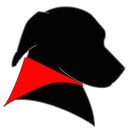NameChanger
Rename a list of files quickly and easily.
See how the names will change as you type.
Overview
NameChanger is designed for the sole purpose of renaming a list of files. To install just download the zip, open it and drag the app to your Applications Folder.
Requirements
Designed for OS X 10.13+
For NameChanger on older versions of OS X see the Previous Versions section below.

How To
Add the files through the GUI or drag and drop files directly onto the App. These original filenames show up in the Original Filename column. Grayed out rows indicate files that you do not have permissions to change.
Next select how to change the file names:
- Replace First Occurrence
- Replace Last Occurrence
- Replace All Occurrences
- Wildcard
- Append
- Prepend
- Date
- Sequence
- Character Removal
- Regular Expression
- Change Case
Finally click the Rename button, and all your files will be renamed as displayed. You will be informed of any files that could not be modified.
New in 3.4
- Added Insert Characters rename type
New in 3.3
- Added a recursive option for adding all files in a directory structure
New in 3.2
- Case Change renaming is now significantly improved, particularly for large and remote files.
- Added ability the Check/Uncheck selected files
- Added ability to Check Every Other file
- Improved file context menu: reveal multiple files in Finder, check/uncheck selected items
- Upgraded Sparkle
- Improved rename failure reporting
New in 3.1
- Text File Renaming: Use a text file to specify input to the renaming functions
New in 3.0
- History: Automatically keep a history of renames performed
- Case Change rename: Upper case, lower case or title case
- Updated UI, keeps all the renaming controls in the main window
- Faster renames with smoother performance
- Improved warnings interface makes it easier to find files that can’t be renamed
- EXIF dates can now use subseconds when available
- Enter your own custom date formats
- Randomize file ordering
- NameChanger as a System Service: Right click a selection of files in Finder and choose Services > Rename with NameChanger
- Full Screen support
- Ability to add contents of selected folder, or hold Cmd during drag&drop to add folder contents
Advanced
Need more options renaming your files? Open the options pallet by clicking the Options button. From here you can hide the file extensions, ignore case, force uniqueness of resulting names or change the checked and selected files.
The checkbox to the left of each row allows you to choose which files will be renamed. This allows you to pull in a number of files once and rename subsets as you wish, without constantly adding and removing files. If the box is checked, the file will be changed, otherwise the file will go unaltered.
Hiding the extensions is often useful when you need to append something to the end of the filename, but not alter the file extension. Check the ‘Hide Extensions’ checkbox and rename as desired.
The Image Browser makes renaming pictures even simpler by allowing visual naming and reordering.
Previous Versions
- NameChanger v2.3.3 OS X 10.6-10.9 (Snow Leopard/Lion/Mountain Lion/Mavericks)
- NameChanger v2.2.2 OS X 10.5 (Leopard)
- NameChanger v1.3 OS X 10.4 (Tiger)
- NameChanger v1.0 OS X 10.3 (Panther)